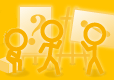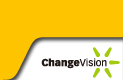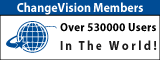Forum Index - Topic Index Forum Index - Topic Index How to use of Astah (Pro/SysML/GSN/Com) How to use of Astah (Pro/SysML/GSN/Com)
 [Tips] Font setting [Tips] Font setting |
| Flat | Previous Topic | Next Topic |
| Poster | Thread |
|---|---|
| Joba | Posted on: 2010/10/14 6:51 |
Developer   Joined: 2006/6/6 From: Posts: 969 |
[Tips] Font setting You are able to change font and font size in Astah Professional and Astah UML. There are two ways to do so.
■1. From the property view 1) Select a root package in the Structure Tree 2) Project properties appear in the Property view (The left bottom pane of Astah window) 3) Select [Project Setting] tab and click the Default Font [xxxx (It says your current font style)] button 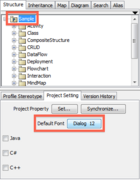 4) [Font Chooser] dialog appears and select the font type and size and all. 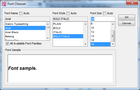 ■2. From pop-up menu in the Structure Tree 1) Right-click on a root package in the Structure Tree and select [Set Font] from its Pop-up menu 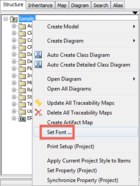 2) [Font Chooser] dialog appears and choose the font you want to use. Font change will apply to all the models in all diagrams except Mind Map. *This is an update of [Tips] Font Setting, if you are using JUDE/Professional, please read the post instead. |
| Flat | Previous Topic | Next Topic |
| Subject | Poster | Date |
|---|---|---|
| » |
Joba | 2010/10/14 6:51 |