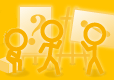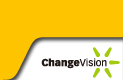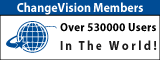Forum Index - Topic Index Forum Index - Topic Index How to use of Astah (Pro/SysML/GSN/Com) How to use of Astah (Pro/SysML/GSN/Com)
 [Tips] Drag & Drop on JUDE 2 [Tips] Drag & Drop on JUDE 2 |
| Flat | Previous Topic | Next Topic |
| Poster | Thread |
|---|---|
| Joba | Posted on: 2006/10/19 10:02 |
Developer   Joined: 2006/6/6 From: Posts: 969 |
[Tips] Drag & Drop on JUDE 2 Heres another tip of Drag & Drop on JUDE!
Did you know that you can directly Drag & Drop any files on Diagram Editor on JUDE!? What you can do by doing Drag & Drop files are.. 1. You can insert the image directly in the diagram. (Only for image files) 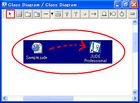 2. You can add a hyperlink of the file on the diagram. 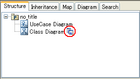 3. You can insert a new text (the file name) with a hyperlink of the file in the diagram. 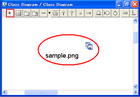 4. You can add a hyperlink of the file to the topic.(For Mind Map *JUDE/Professional Only*) 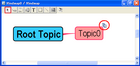 5.You can create a new topic with the image of the file. (Only for image files. For Mind Map *JUDE/Professional Only*) 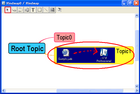 When you are draggin&dropping files on Diagram editor, a dialog to choose the option of how to use the file comes up. (like a image below) 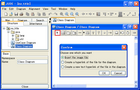 *This function can be set On/Off in System Properties. [Tool] - [System Properties] - [Others] - [Show a dialog to select an action when drag & drop a file]. If this box is not checked on, when doing Drag&Drop files, they would be operated in default setting. *This function is available in 3.0 or later versions!  |
| Flat | Previous Topic | Next Topic |
| Subject | Poster | Date |
|---|---|---|
| » |
Joba | 2006/10/19 10:02 |